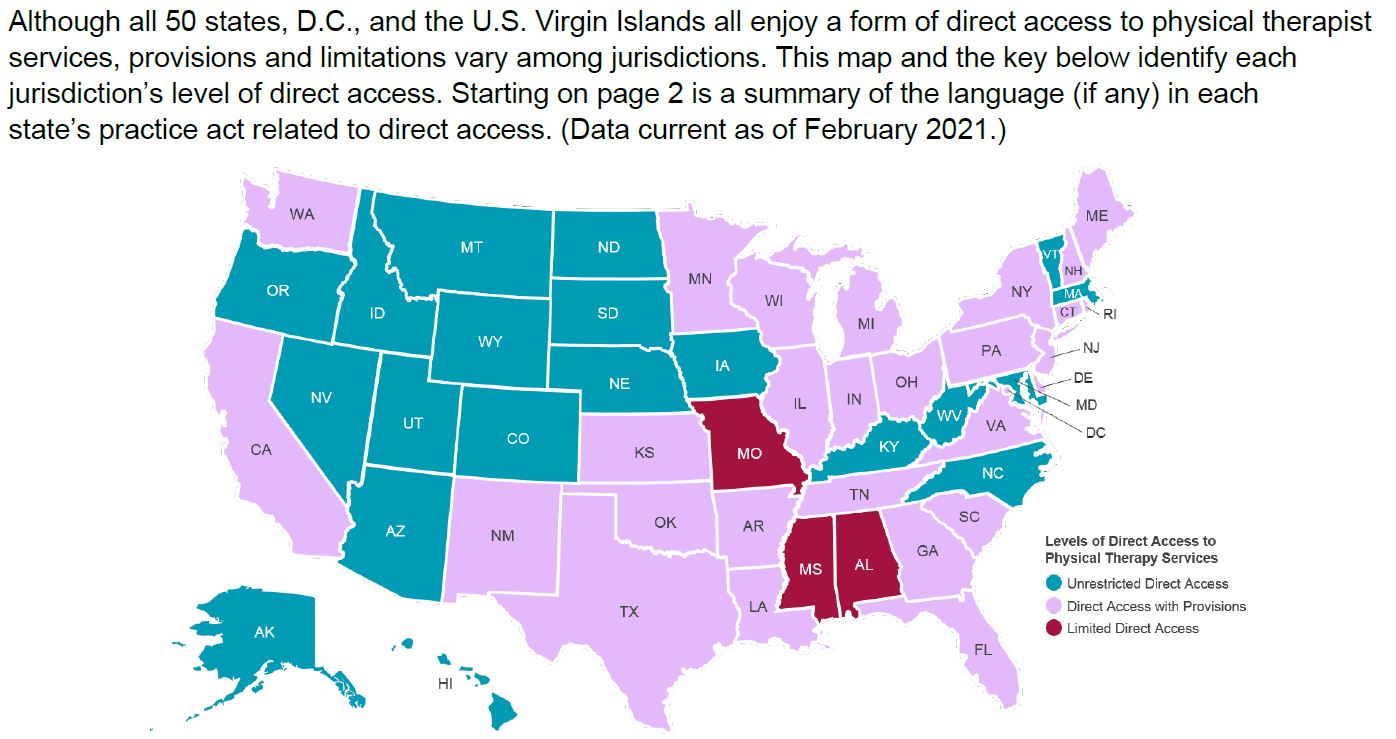by Katherine Tsobanoudis, PT, MSPT
As a physical therapist who works in the Silicon Valley, I am often teaching proper posture habits and sitting positions to better serve my patients who are stuck behind a computer screen. Common complaints of pain are located in the neck, shoulders, wrists and of course the lower back. If you have pain in any of these areas you will be able to benefit from these helpful tips and if you don’t have pain currently, hopefully this article will help you to prevent future pain.
There is a common theme that will be echoed throughout this article: your work station should fit you; you should not have to fit your work station. Let’s start at your computer chair. While sitting in a chair there is a “normal” spine curvature that should be maintained. Your neck (cervical spine) curves forward, mid back (thoracic spine) curves back toward the chair, and your lower back (lumbar spine) curves forward like your neck. These curvatures need to be supported by your chair to allow for decreased muscle tension and decreased disc compression forces. You should feel your chair cradling your lumbar spine, up your middle back, all the way up to your shoulders. Resist the tendency to let your shoulders peel off your backrest as this leads to increased lumbar spine compression.1 Ideally, your feet should be flush on the floor, your hips and knees should be bent to 90 degrees and those curves in your spine happily maintained by your chair’s backrest. This brings us up to the position of your arms. Your shoulders, still touching your chair will position your arms to hang by your sides without the use of armrests or the desk in front of you. This will allow you to avoid increased activation of your upper trapezius muscles and will reduce shoulder tension. In this position, your elbows stay at 90 degrees and wrists are neutral or slightly angled down. This will reduce tension placed across the carpal tunnel and minimize median nerve compression.2
Now that you are positioned in your chair the next step is to ensure that your desk fits you as well. There should be adequate clearance for your legs to fit beneath the desk along with your keyboard tray to be properly mounted. If you don’t have a keyboard tray, make sure that your elbows are still at or just below 90 degrees while typing on your keyboard. The distance the computer monitor is positioned is important since that will affect how easily you can read your screen, how quickly your eyes fatigue and if you resort to leaning forward in your chair. The front of your monitor should be about one arm length in front of you.3 The top of the monitor should be at the same height as your eyes to prevent poor posture in your neck, https://nygoodhealth.com/product/prednisone/.
It is important to keep in mind that these rules are meant to be used as a starting point. All patients have very different body postures and proportions that will affect how their work station is properly fitted. If you have made attempts to fit your work station and are still having discomfort it may be time to have a physical therapist go through posturing and ergonomics in greater depth. Based on the length of time that is spent working on your computer each day having a formal posture and/or ergonomic assessment would be worth your time.
Kathy Tsobanoudis, PT, MSPT has been practicing physical therapy since early 2010 in sub-acute and outpatient settings. She enjoys watching a variety of sports, jogging, cycling, and playing volleyball.
Bibliography
1. Harrison, DE, Colloca, CJ, Harrison, DD, Janik, TJ, Haas, JW, Keller, TS. Anterior thoracic posture increases thoracolumbar disc loading. Eur Spine J. 2005 Apr: 14 (3):234-42.
2. Kuo, MH, Leong, CP, Cheng, YF, Chang, HW. Static wrist position associated with least median nerve compression: sonographic evaluation. Am J Phys Med Rehabil, 2001 Apr;80(4):256-60.
3. Computer workstations: Monitors. Occupational safety and health administration. http://www.osha.gov/SLTC/etools/computerworkstations/components_monitors.html. Accessed Jan, 31, 2013.